在 EAS Build 上运行 E2E 测试
了解如何使用 Maestro 在 EAS Build 上设置和运行 E2E 测试。
已弃用:这是我们的 EAS Build E2E 测试指南的旧存档版本。在此处查看指南的最新版本。
在本指南中,你将学习如何使用 大师 在 EAS Build 上创建和运行 E2E 测试,大师 是运行移动应用中 E2E 测试的最流行工具之一。
¥In this guide, you will learn how to create and run E2E tests on EAS Build using Maestro, which is one of the most popular tools for running E2E tests in mobile apps.
该示例演示了如何使用 默认 Expo 模板 配置 EAS Build Maestro E2E 测试工作流。对于你自己的应用,你需要调整流程以匹配应用的 UI。
¥The example demonstrates how to configure your EAS Build Maestro E2E tests workflow using the default Expo template. For your own app, you will need to adjust the flows to match your app's UI.
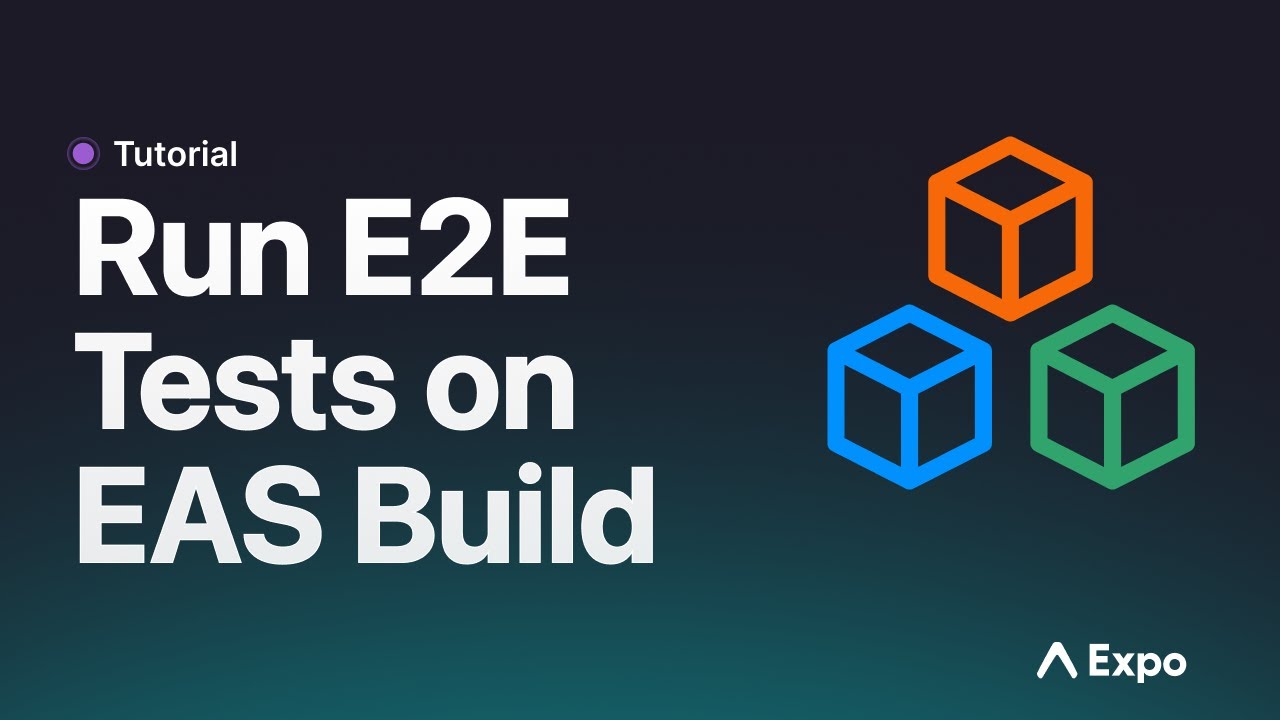
1
2
Configure EAS Build
You can skip this step if you already have EAS Build configured for your project.
The following command creates a new project on Expo servers for your app and creates eas.json in the project's root directory:
- eas init- eas build:configure3
Disable New Android Builds Infrastructure
Go to Project settings and disable New Android Builds Infrastructure.
Unfortunately, the new build infrastructure is incompatible with E2E tests due to the lack of virtualization support required to start Android Emulator. We are working on better solutions for running various tests on EAS.
4
Add example Maestro test cases
This is what the UI of the app created from the default Expo template looks like:
Let's create two simple Maestro flows for the example app. Start by creating a directory called maestro in the root of your project directory. This directory will contain the flows that you will configure and should be at the same level as eas.json.
Inside, create a new file called home.yml. This flow will launch the app and assert that the text "Welcome!" is visible on the home screen.
appId: dev.expo.eastestsexample # This is an example app id. Replace it with your app id. --- - launchApp - assertVisible: 'Welcome!'
Next, create a new flow called expand_test.yml. This flow will open the "Explore" screen in the example app, click on the "File-based routing" collapsible, and assert that the text "This app has two screens" is visible on the screen.
appId: dev.expo.eastestsexample # This is an example app id. Replace it with your app id. --- - launchApp - tapOn: 'Explore.*' - tapOn: '.*File-based routing' - assertVisible: 'This app has two screens.*'
5
Run Maestro tests locally
To run Maestro tests locally, install the Maestro CLI by following the instructions in Installing Maestro.
Install your app on a local Android Emulator or iOS Simulator. Open a terminal, navigate to the Maestro directory, and run the following commands to start the tests with the Maestro CLI:
- maestro test maestro/expand_test.yml- maestro test maestro/home.ymlThe video below shows a successful run of the maestro/expand_test.yml flow:
6
Create a custom build workflow for running Maestro E2E tests
The easiest way to run Maestro E2E tests on EAS Build is to create a custom build workflow. This workflow will build your app and run the Maestro tests on it.
Start by adding a custom build config file to your project. Create a directory .eas/build at the same level as eas.json in the project. The path and the name of both directories are important for EAS Build to identify that a project contains a custom build config.
Inside, create a new config file called build-and-maestro-test.yml. This file defines the custom build workflow config that you want to run. Workflow contains steps that are executed during the custom build process. This custom build config will execute the eas/build custom function group to create a build and then the eas/maestro_test which is an all-in-one custom function group that installs Maestro, prepares a testing environment (Android Emulator or iOS Simulator) and tests the app using flows specified by the flow_path input.
build: name: Create a build and run Maestro tests on it steps: - eas/build - eas/maestro_test: inputs: flow_path: | maestro/home.yml maestro/expand_test.yml
Now modify the eas.json by adding a new build profile called build-and-maestro-test. It will be used to run the custom build config from the build-and-maestro-test.yml file. This configuration will build the emulator/simulator version of your app and run the Maestro tests on it.
We have observed that Maestro tests often time out if run on images with Xcode 15.0 or 15.2. Use thelatestimage to avoid any issues.
{ "build": { %%placeholder-start%%... %%placeholder-end%% "build-and-maestro-test": { "withoutCredentials": true, "config": "build-and-maestro-test.yml", "android": { "buildType": "apk", "image": "latest" }, "ios": { "simulator": true, "image": "latest" } } } %%placeholder-start%%... %%placeholder-end%% }
7
Build your app and run E2E tests on EAS Build
To execute a custom build using the build-and-maestro-test profile that will build your app and run the Maestro E2E tests afterward, run the following command:
- eas build --profile build-and-maestro-testWhen the flow fails, any Maestro artifacts are automatically uploaded as build artifacts. This includes screenshots saved at ~/.maestro/tests (the default destination). You can download them from the build page.
更多
¥More
如果你想构建更高级的自定义构建工作流程,请参阅 自定义构建架构参考 了解更多信息。
¥If you want to build more advanced custom builds workflows, see the custom build schema reference for more information.
要了解有关 Maestro 流程的更多信息以及如何编写它们,请参阅 Maestro 文档。
¥To learn more about Maestro flows and how to write them, see the Maestro documentation.
故障排除
¥Troubleshooting
如果你在 EAS Build 上启动用于 E2E 测试的 Android 模拟器时遇到以下错误消息:
¥If you encounter the following error message when starting an Android Emulator for E2E tests on EAS Build:
Failed to configure emulator: emulator with required ID not found.
这可能是因为你的项目启用了新构建基础设施。转到 项目设置 并禁用新的 Android 构建基础设施。
¥This is likely because the New Build Infrastructure is enabled for your project. Go to Project Settings and disable New Android Builds Infrastructure.