创建并共享内部发行版本
了解内部分发构建、我们为什么需要它们以及如何创建它们。
在本章中,我们将学习如何设置 内部分布构建。
¥In this chapter, we'll learn how to set up internal distribution builds.
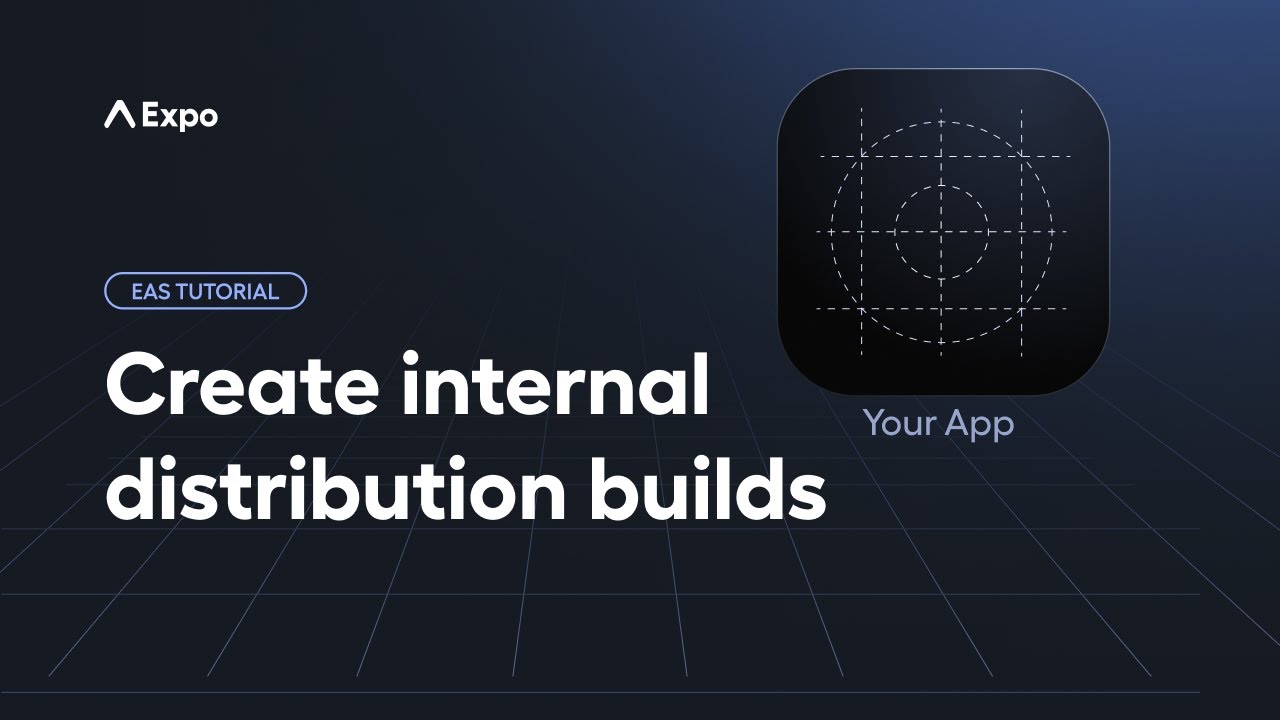
内部分布构建
¥Internal distribution build
内部分发版本非常适合与团队成员共享更新,允许技术和非技术利益相关者直接提供反馈。与开发版本不同,这些版本不需要运行开发服务器,从而简化了测试过程。
¥Internal distribution builds are ideal for sharing updates with team members, allowing both technical and non-technical stakeholders to provide feedback directly. Unlike development builds, these do not require running a development server, simplifying the testing process.
内部分发应用的方法
¥Ways to distribute an app internally
Google 和 Apple 都提供了内部共享应用的内置机制:
¥Both Google and Apple provide built-in mechanisms for sharing apps internally:
-
安卓:使用 Google Play 测试版
¥Android: Using Google Play beta
-
iOS:使用测试飞行
¥iOS: Using TestFlight
然而,这两种传统方法都有其局限性。例如,TestFlight 限制一次只能进行一个活动构建。
¥However, both of these traditional methods have their limitations. For example, TestFlight limits to one active build at a time.
EAS Build 加快分发速度
¥EAS Build for faster distribution
EAS Build 加快了这一过程。它为我们的构建创建可共享的链接,并提供使用它们的说明。它有一个默认配置,旨在促进内部分发,为传统方法提供更有效的替代方案。
¥EAS Build speeds up the process. It creates shareable links for our builds and provides instructions on using them. It has a default configuration designed to facilitate internal distribution, offering a more efficient alternative to traditional methods.
创建内部分发版本
¥Create an internal distribution build
要使用 EAS Build 创建和分发构建,我们需要执行以下步骤:
¥To create and distribute a build with EAS Build, we need to follow these steps:
1
Configure preview build profile
From our initial setup in eas.json, we already have a default configuration that includes a preview build profile designed for internal distribution:
!!!IG0!!!
This is all we need to create our first internal distribution build. The preview build profile from the above snippet has a distribution property whose value is set to internal. This value allows us to share our build URLs with anyone so they can install it on their device and do not require a development server to run the app.
As discussed in the previous chapters, for non-app store builds, Android requires .apk and iOS needs .ipa formats. This applies to internal distribution builds as well. The distribution when set to internal, automatically creates the app binary in these file formats for devices.
2
Create
Creating an internal distribution build requires app signing credentials.
Android app signing is non-restrictive and allows installing any compatible .apk file. When a development build was created, a new Android Keystore was generated for it. Hence, there is no need to generate a new keystore for preview builds.
On the other hand, Apple has stricter rules for app distribution on iOS devices. We need an ad hoc provisioning profile that explicitly lists the devices allowed to run the app. Some organizations whose apps meet specific requirements may be able to use the Apple Developer Enterprise Program to distribute apps internally to a larger audience.
!!!IG1!!!
!!!IG2!!!
- Use the
previewprofile to initiate an Android build:
- eas build --platform android --profile preview- This command triggers the EAS Build, and on the EAS dashboard, we can see the build's progress:
!!!IG3!!!
!!!IG4!!!
Apps signed with an ad hoc provisioning profile can be installed by an iOS device whose UDID is registered with the provisioning profile.
- To register more devices, use
eas device:create. This command registers an iOS device and gives us a URL or QR code to share for device registration:
- eas device:create-
This command registers an iOS device for app installation, generating a shareable URL (or QR code) for device registration.
Tip: This command enables device registration at any time. However, only builds created post-registration will work on the newly added device. -
To create the preview build, we need to use the
previewprofile with theeas buildcommand:
- eas build --platform ios --profile preview- This command triggers the EAS Build, and on the EAS dashboard, we can see the build's progress:
Alternative method to register devices using eas build:resign
eas build:resign command can be used to re-sign an existing iOS .ipa with a new ad hoc provisioning profile, eliminating the need for a full rebuild.
Are you setting up enterprise provisioning?
Apple Enterprise Program membership costs $299 USD per year and not all organizations will be eligible, so you will likely be using ad hoc provisioning, which works with any normal paid Apple Developer account.
If you have an Apple Developer Enterprise Program membership users can install your app to their device without pre-registering their UDID. They just need to install the profile to their device and they can then access existing builds. You will need to sign in using your Apple Developer Enterprise account during the eas build process to set up the correct provisioning.
If you distribute your app both through enterprise provisioning and the App Store, you will need to have a distinct bundle identifier for each context. We recommend either:
- In projects generated with Expo CLI, use app.config.js to dynamically switch identifiers.
- In existing React Native projects, create a separate
schemefor each bundle identifier and specify the scheme name in separate build profiles.
Are you using manual local credentials?
If so, make sure to point your credentials.json to an ad hoc or enterprise provisioning profile that you generate through the Apple Developer Portal (either update an existing credentials.json used for another type of distribution or replace it with a new one that points to the appropriate provisioning profile). Beware that EAS CLI does only a limited validation of your local credentials, and you will have to handle device UDID registration manually. Read more about using local credentials.
!!!IG5!!!
!!!IG6!!!
3
Install
Once the build finishes, the Build artifact section gets updated, indicating that the build is complete. This section provides the methods available for running the development build on an iOS device: Expo Orbit and Install button.
- Open the build's detail page. If you are sharing the build with someone else, you can send them the link to the build. They'll be able to open the build's detail page or build artifact details which include Expo Orbit.
- Connect the Android or iOS device to our machine using USB.
- Open the Orbit menu bar app.
- Select the Device in the Orbit app.
- Under Build artifact, click the Open with Orbit.
Alternate: Use Install and QR code
- Open the build's detail page. If you are sharing the build with someone else, you can send them the link to the build page. They'll be able to open it and see build artifact details which includes Expo Orbit.
- Click Install under the Build artifact section to display the Install on a test device popup.
- Copy the link from Send a link to a device section and send it to the test device.
4
Summary
Chapter 6: Create and share internal distribution build
We successfully created internal distribution builds for Android and iOS, used ad hoc provisioning for iOS, and installed multiple app variants on the same device.
In the next chapter, learn about developer-facing and user-facing app versions and how to manage them automatically.