从 GitHub 存储库触发构建
了解从 GitHub 存储库触发构建的过程。
Expo GitHub 应用 使用 EAS 自动触发我们的 GitHub 项目的构建。我们可以根据我们的开发团队的偏好触发任何构建配置文件的构建。它还允许触发直接提交到存储库或拉取请求的 git 推送的构建。
¥Expo GitHub App automatically triggers builds from our GitHub projects with EAS. We can trigger builds for any build profile based on our development team's preferences. It also allows triggering builds for git push committed directly to a repository or a pull request.
在本章中,我们将配置此功能。我们已经为示例应用提供了一个 GitHub 存储库来演示这一点。
¥In this chapter, we'll configure this functionality. We already have a GitHub repository for our example app to demonstrate this.
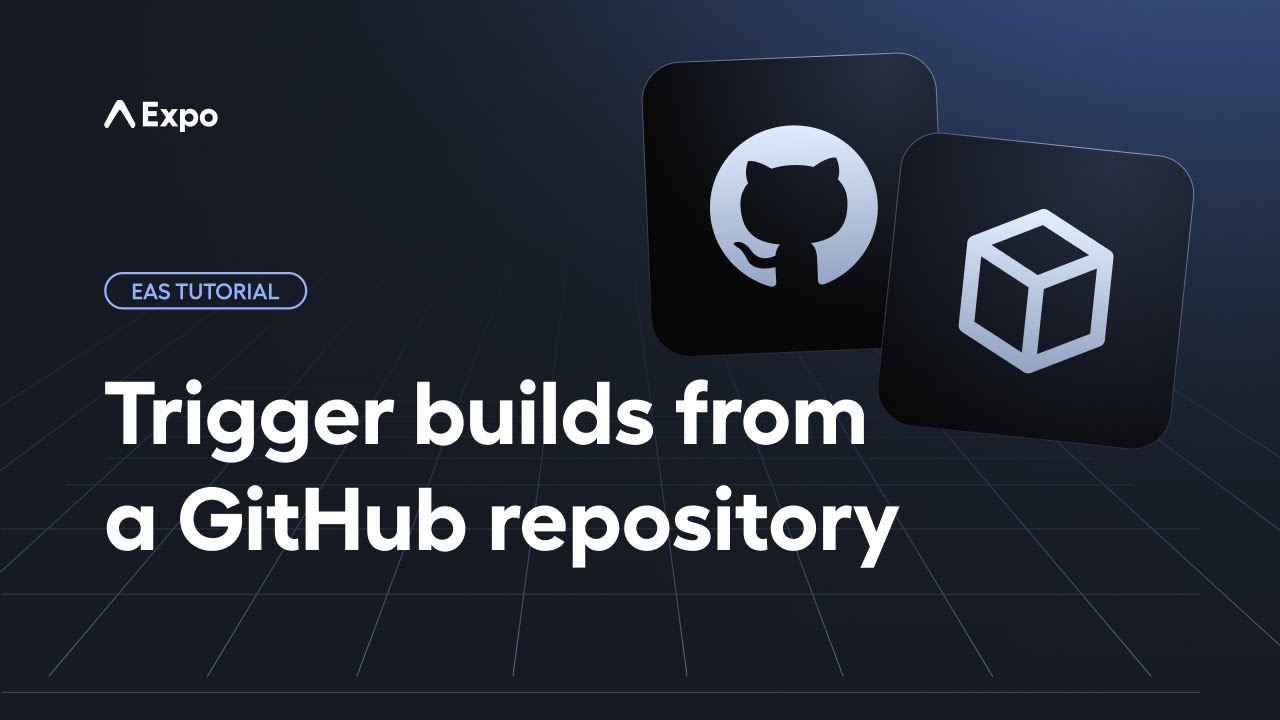
1
Configure Expo GitHub app
To use this functionality, we need to connect our GitHub account:
- In the EAS dashboard, go to expo.dev/settings, and under Connections > GitHub, click Connect. This opens the Connect GitHub accounts page.
- Click the Get started button which opens a popup to authorize the Expo GitHub app. Click Install and Authorize.
- Once the app is installed on our GitHub account, we need to link it to our Expo account. In the next popup, click Link installation.
- Once the account is linked, it will show under GitHub.
2
Connect the GitHub repository
To enable triggering builds from a GitHub repository, we need to connect it to our project in the EAS dashboard:
- In EAS dashboard, go to Projects > Select your project > Project settings > GitHub.
- Under Connect a GitHub repository, we'll see a list of our GitHub repos. We need to connect the right one. In the example, we're searching for our repo sticker-smash.
- Click Connect for the project repository.
3
4
Trigger a build using a GitHub PR label
The Expo GitHub app provides us multiple options to trigger a build, such as:
- Manually from the Builds page for a specific platform
- Automatically when new code is pushed to the repository
- Automatically using GitHub PR labels
To automatically trigger a build using a GitHub PR label, we're going to utilize the third option from the list above:
-
We need to specify the build image that we will be using. Open eas.json, and under the
developmentprofile, addandroid.imageandios.imageproperties and set their value tolatest.
!!!IG0!!!
- Next, let's create a new branch called
dev, and make a change in our app's JavaScript code. Then, commit the change, push the branch, and create a PR from that branch. - In the PR link, under Labels, create a label called
eas-build-all:development.
-
Click Create pull request button to create the PR. The Expo GitHub app will start the process of creating a development build.
-
In the EAS dashboard, on the Builds page, we can verify that the builds for both Android and iOS are triggered.
- If we check the details of an individual build, we can see under Created by that the build is created by the GitHub app.
Summary
Chapter 11: Trigger builds from a GitHub repository
We successfully linked our GitHub account with Expo, connected our repository to our EAS project, and learned about automated development build creation using GitHub PR labels.
Learn about the next steps to use EAS.