配置多个应用变体
了解如何配置动态应用配置以在单个设备上安装多个应用变体。
在本章中,我们将配置项目以在单个设备上同时运行多种构建类型(开发、预览、生产)。此设置将使我们能够测试应用开发的各个阶段,而无需卸载和重新安装不同的版本。
¥In this chapter, we'll configure our project to run multiple build types (development, preview, production) on a single device simultaneously. This setup will allow us to test various stages of our app development without the need to uninstall and reinstall different versions.
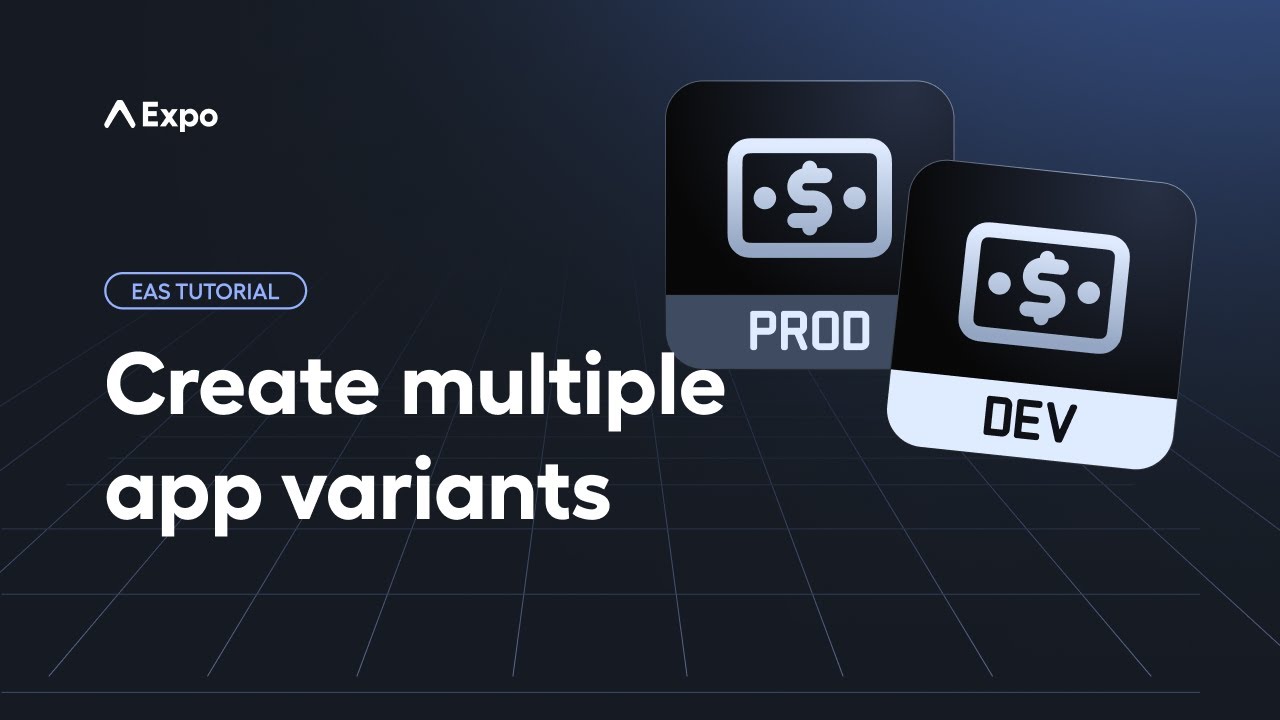
每个变体都需要唯一的 Android 应用 ID 和 iOS 打包包标识符,才能在一台设备上同时安装。以下是在 app.json 文件中设置 ID 的方式:
¥Each variant requires a unique Android Application ID and iOS Bundle Identifier to enable simultaneous installations on one device. Here's how the IDs are set up in our app.json file:
{ "ios": { "bundleIdentifier": "com.yourname.stickersmash" %%placeholder-start%%... %%placeholder-end%% }, "android": { "package": "com.yourname.stickersmash" %%placeholder-start%%... %%placeholder-end%% } }
1
Add app.config.js for dynamic configuration
app.json contains app-related configuration in a JSON file. It's static and isn't ideal if we want to use dynamic values for certain properties. We're going to add different Android Application IDs and iOS Bundle Identifiers for all build profiles based on environment variables.
- In the root of your project, create a new file called app.config.js.
- In app.config.js, export a default function that takes
configas its argument. We'll then destructure theconfigto copy all existing properties from app.json.
!!!IG1!!!
2
Update dynamic values based on environment
To identify the build type, let's add two environment variables called IS_DEV andIS_PREVIEW for development and preview build profiles in app.config.js:
!!!IG2!!!
Then, add two functions that dynamically change the app name, Android Application ID and iOS Bundle Identifier:
!!!IG3!!!
We'll use getAppName() to assign dynamic name values for the app and getUniqueIdentifier() to differentiate android.package and ios.bundleIdentifier for development and preview builds:
!!!IG7!!!
!!!IG4!!!
3
Configure eas.json
In eas.json, add the APP_VARIANT environment variable:
!!!IG8!!!
!!!IG5!!!
Running eas build --profile development will now set APP_VARIANT to development.
Note: Since we changed the Android Application ID and iOS Bundle Identifier, the EAS CLI will prompt us to generate a new Keystore for Android and a new provisioning profile for iOS. To learn more about what these steps include, see the previous chapter for more information.
Since our ios-simulator build profile extends development, this configuration is automatically applied for iOS Simulators.
4
Run development server
After builds are complete, follow the same procedure from previous chapters to install them on a device or emulator/simulator.
Since we're identifying our development build with the APP_VARIANT environment variable, we need to pass it to the command when starting the development server. To do this, add a dev script in the "scripts" field of our project's package.json:
!!!IG6!!!
Run the npm run dev command to start the development server:
- npm run devThis script will evaluate app.config.js locally and load the environment variable for the development profile.
Now, our development build will run on both Android and iOS, displaying the modified app name from app.config.js. For example, the below development build is running on an iOS Simulator. See that the app name is StickerSmash (Dev):
You can now continue using app.json for static values and use app.config.js for dynamic values.
Summary
Chapter 5: Configure multiple app variants
We successfully created app.config.js just for our dynamic configuration while leaving static configuration in **app.json** unchanged, added environment variables in eas.json to configure specific build profile, and learned how to start the development server with a custom package.json script.
In the next chapter, learn about what are internal distribution builds, why we need them, and how to create them.