为 iOS 创建生产版本
了解为 iOS 创建生产版本和自动化发布过程的过程。
在本章中,我们将创建示例应用的生产版本并提交它以使用 TestFlight 进行测试。之后,我们将提交它们进行 App Store 审核,以将其上架 App Store。
¥In this chapter, we'll create our example app's production version and submit it for testing using TestFlight. After that, we'll submit them for App Store review to get it on the App Store.
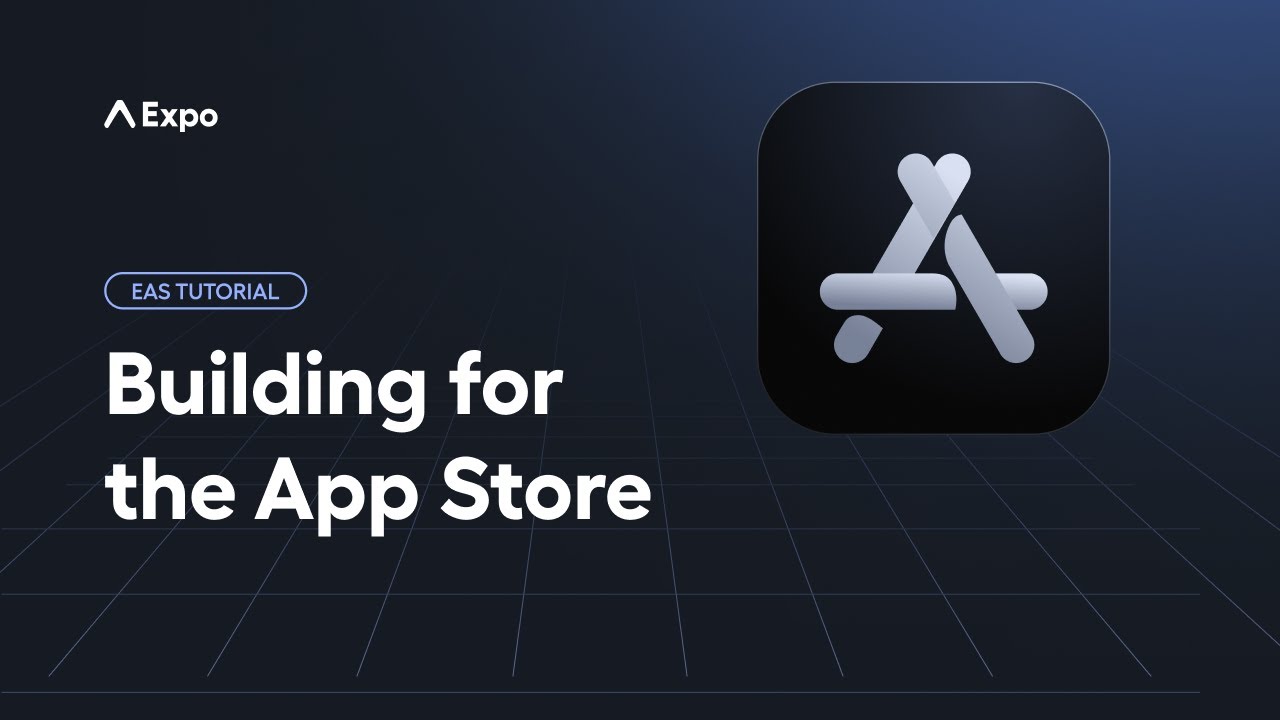
先决条件
¥Prerequisites
要在 Apple Play Store 上发布和分发应用,我们需要:
¥To publish and distribute an app on the Apple Play Store, we need:
-
苹果开发者账户:要创建一个,请参阅 苹果开发者门户。
¥Apple Developer account: To create one, see Apple Developer Portal.
-
生产构建简介:确保你的 eas.json 中存在
production构建配置文件,该配置文件是默认添加的。¥Production build profile: Ensure that a
productionbuild profile is present in your eas.json, which is added by default.
iOS 的生产版本
¥Production build for iOS
生产 iOS 构建 针对 Apple 的 App Store Connect 进行了优化,允许通过 App Store 将构建版本分发给 TestFlight 测试人员和公共终端用户。此构建类型无法在模拟器或设备上旁加载,只能通过 App Store Connect 进行分发。
¥A production iOS build is optimized for Apple's App Store Connect, which allows distributing builds to testers with TestFlight and public end users through the App Store. This build type cannot be side-loaded on a simulator or device and can only be distributed through App Store Connect.
1
Create a distribution provisioning profile
Run the eas credentials command in the terminal and then answer the following prompts by EAS CLI:
- Select platform iOS.
- Which build profile do you want to configure? Select production.
- Do you want to log in to your Apple account? Press Y. This will log in to our Apple Developer account.
- What do you want to do? Select Build credentials and choose All: Set up all the required credentials to build your project.
- Now, it will prompt whether we want to re-use the previous Distribution Certificate. Press Y.
- Generate a new Apple Provisioning Profile? Press Y. This will be the provisioning profile for the production app.
- Once the profiles are created, press any ctrl + c to exit the EAS CLI.
2
Create a production build
To create an iOS production build using the default production profile, open your terminal and execute the following command. Since production is set as the default profile in the EAS configuration, there is no need to specify it explicitly with the --profile flag.
- eas build --platform iosThe command will queue the build. Notice on the EAS dashboard that the Build Number is auto-incremented.
3
Submit the app binary to the App Store
To submit the app binary created from our latest EAS Build, run the eas submit command:
- eas submit --platform iosAfter running this command, we need to:
- Select a build from EAS. Let's select the latest build ID.
- Follow the prompt to log in to our Apple account. When it asks for Reuse this App Store Connect API Key? Press Y.
This will trigger the submission process.
4
Release an internal testing version
After the submission process is complete, we'll need to log in to the Apple Developer account from the web browser.
- Click Apps, and see the app icon.
- Click the app name, and from the navigation tab menu, click TestFlight. If the build was just submitted, it may take a few minutes for Apple to process the build before it is available to distribute with TestFlight.
Only if you have skipped iOS development build for devices chapter: You'll be prompted iOS app only uses standard/exempt encryption? Press Y to select the default value provided for this prompt. Since our app doesn't use encryption, it setsITSAppUsesNonExemptEncryptionin the Info.plist file toNOand manages the compliance check for the same when you are releasing your app to TestFlight/Apple App Store. When you are releasing your own app, and it uses encryption, you can selectNto skip this prompt next time.
- In App Store Connect, under Internal Testing, and create a test group. This will allow us to invite test users.
- Once the group is created, an email will be sent to all the test users.
- In the email, click View in TestFlight, accept the invite, and then tap Install.
After that, the app will download on our device so that we can test it.
Note: Similar to internal testing, we can also create a group for inviting external testers using TestFlight. Where internal testing has a limit of 100 users, TestFlight allows sharing a test release version externally with up to 10,000 testers and provides a publicly shareable link. For brevity, we are not going to cover those steps in this tutorial.
5
Submit the app to the Apple App Store
To prepare our app for App Store submission, go to the App Store tab:
- Provide metadata details, provide screenshots as per Apple's guidelines and also fill details under General.
- Then, manually select the build.
Complete App Store listing: To prepare the app for store listing, see Create app store assets on how to create screenshots and previews.
- Once our app is ready, click on Submit to App Review. After that, Apple will review our app, and if approved, the app will be available on the App Store.
6
Automated submissions
For future releases, we can streamline the process by combining build creation and App Store submission into a single step by using the --auto-submit flag with eas build:
- eas build --platform ios --auto-submitNote: This command will automatically upload your build to TestFlight for internal testing, but it will not automatically submit your app for App Store review. You'll still need to manually promote the build from TestFlight to the App Store when you're ready for public release. For more information, see Default submission behavior for app stores.
Summary
Chapter 9: Create a production build for iOS
We successfully created a production-ready iOS build, discussed distribution using TestFlight and Apple App Store using eas submit, and automated the release process with the --auto-submit.
In the next chapter, learn how to use the EAS Update to send OTA updates and share previews with our team.